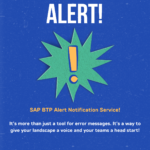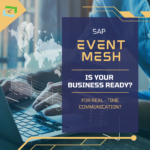In today’s digital era, safeguarding sensitive information is a top priority. This blog provides a comprehensive guide to using SAP Cloud Platform Integration (CPI) to secure PDF documents with password encryption. We’ll walk you through the steps to implement this functionality effectively using a custom script.
Prerequisites
Before you begin, ensure that you have the required JAR files. These files need to be uploaded in SAP CPI under References > Archive. Once downloaded via the provided links ( Link1 and Link2), follow these steps:
- Upload the JAR files to the iFlow.
- Proceed with configuring the script.
Overview of the Script
The script is designed to encrypt PDF files with a password, ensuring only authorized users can access the content. Let’s break down its key components.
Required Libraries and Imports
The script uses the iText library to handle PDF files and perform encryption. Below are the import statements:
import com.sap.gateway.ip.core.customdev.util.Message;
import java.util.HashMap;
import com.itextpdf.text.Document;
import com.itextpdf.text.Paragraph;
import com.itextpdf.text.pdf.PdfWriter;
import com.itextpdf.text.pdf.PdfReader;
import com.itextpdf.text.pdf.PdfStamper;
import java.io.ByteArrayOutputStream;Password Generation Logic
The password is dynamically generated by combining properties such as an employee’s name and date of birth (DOB). For instance:
- The first four characters of the name.
- The first four digits of the DOB.
Here’s the relevant code snippet:
def Message processData(Message message) {
def inputPayload = message.getBody(byte[].class); // Convert input to byte array
def pmap = message.getProperties();
def name = pmap.get("Name");
def DOB = pmap.get("DOB");
def pass1 = name.substring(0, 4);
def pass2 = DOB.substring(0, 4);
def userPassword = pass1 + pass2;
try {
def reader = new PdfReader(inputPayload); // Read the byte array as PDF
def outputStreamProtected = new ByteArrayOutputStream();
def stamper = new PdfStamper(reader, outputStreamProtected);
stamper.setEncryption(userPassword.getBytes(), null, PdfWriter.ALLOW_PRINTING, PdfWriter.ENCRYPTION_AES_128);
stamper.close();
reader.close();
message.setBody(outputStreamProtected.toByteArray());
} catch (Exception e) {
message.setBody("Error processing PDF: ${e.message}".getBytes());
}
return message;
}Steps to Implement in SAP CPI
Follow these steps to integrate the script into your SAP CPI workflow:
- Create a New Integration Flow:
- Log in to SAP CPI and create a new iFlow.
- Add a Script Step:
- Insert a script step into the iFlow and paste the script into the editor.
- Configure the Script Step:
- Define and set the required properties such as
NameandDOB.
- Define and set the required properties such as
- Connect the iFlow Components:
- Ensure that the input and output of the script step are correctly linked to other steps in the integration flow.
Once configured, any PDF passing through this iFlow will be encrypted with the generated password, providing an added layer of security.
Practical Use Cases
This solution is particularly useful in scenarios where:
- Transporting PDFs to SFTP Servers: Add this step to secure documents when PGP encryption is not preferred.
- Email Workflows: Automatically encrypt PDFs in workflows, ensuring sensitive information is only accessible to intended recipients.
Conclusion
By leveraging SAP CPI and the iText library, you can efficiently secure your PDF documents with password encryption. This not only protects sensitive information but also enhances your overall data security practices.
We hope this guide empowers you to implement robust PDF protection in your workflows. Happy coding!